How to setup a Spotlight Feed Reader
1. Log in to Facebook
Go to developers.facebook.com
It will be much easier for you to follow the instrations.

Please click on Log In in the top right. Log in using your personal Facebook credentials.
Note: The personal Facebook account that you use to register as a developer must be associated with the page or group whose posts you want to display (ex. administator of the page).
Note: You cannot log in to the Developer site using a Facebook Page or Business account. You must use the username and password from your personal Facebook profile. Facebook doesn’t allow businesses to register as developers, only individuals.
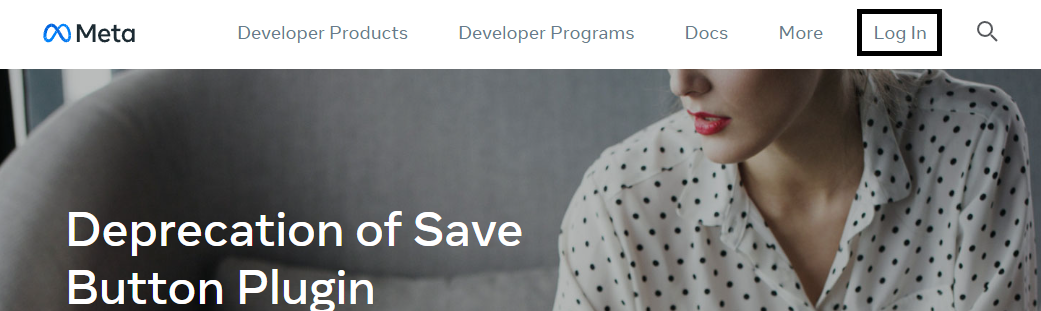
2. Registration
If this is your first time signing in to the Facebook Developer portal then click on Register. Registering is a quick an easy process which will take less than a couple of minutes. If you’re already registered then you can skip ahead to step 7.
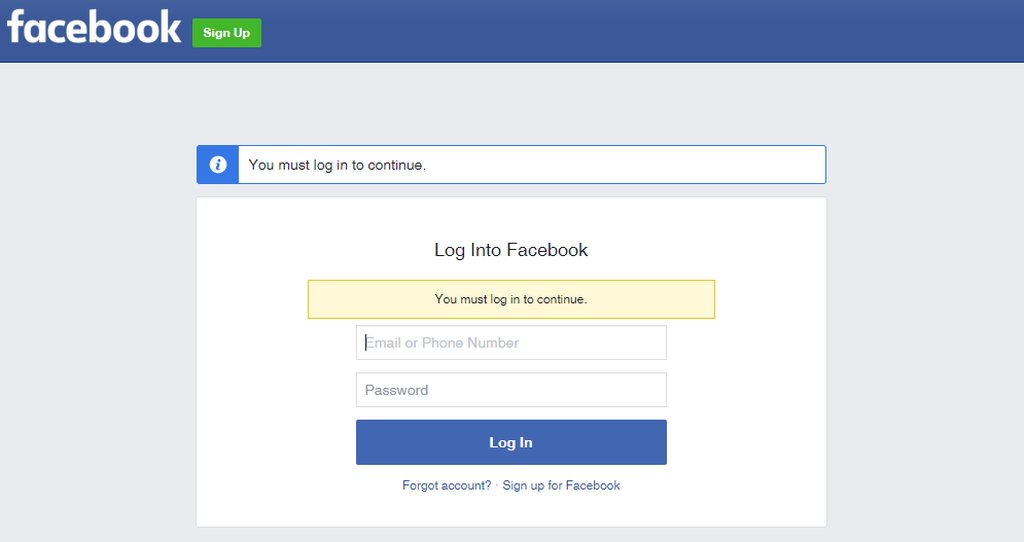
3. Privacy Policy
Accept the Facebook terms and click Next..
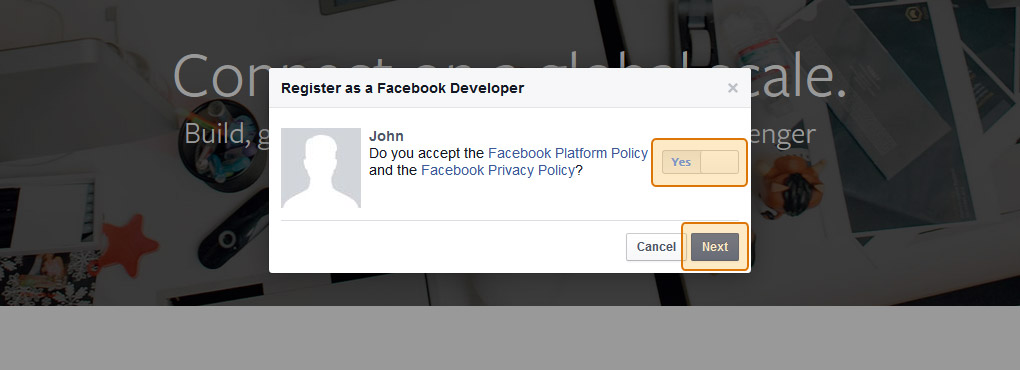
4. Account Details
Enter your phone number to confirm your account
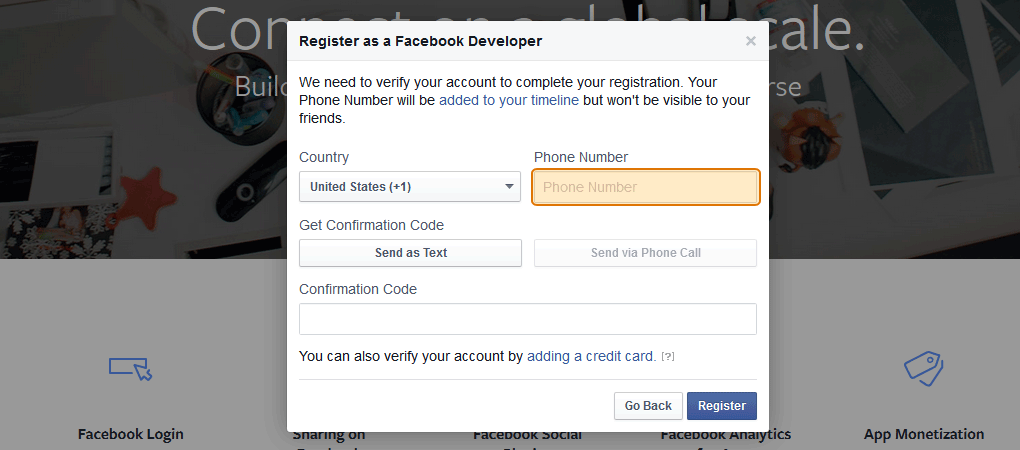
5. Account Confirmation
Facebook will send you an automated text message containing a confirmation code. Enter it in the box and click Register.
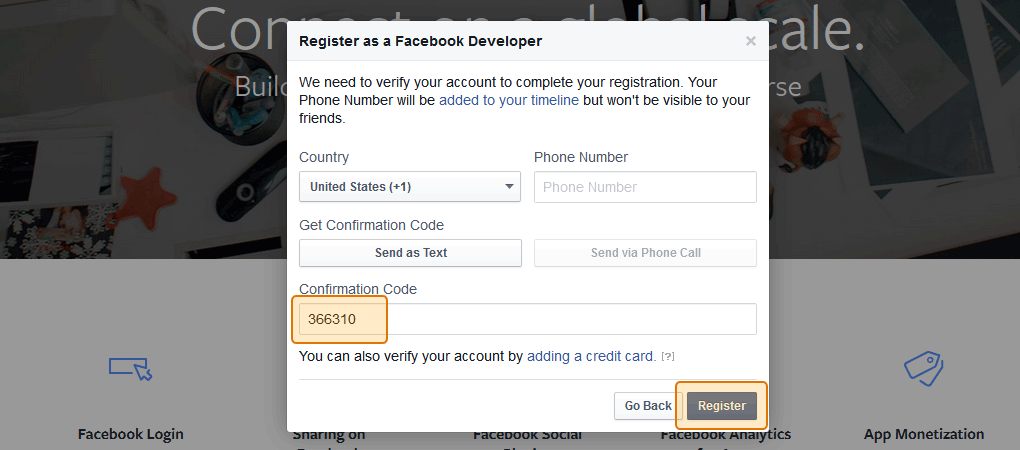
6. Finish Registration
You’re now registered as a Facebook Developer. Click Done
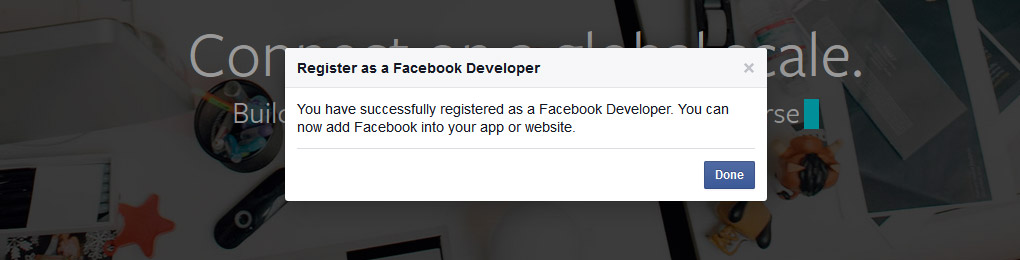
7. My Apps
Click on My Apps menu item
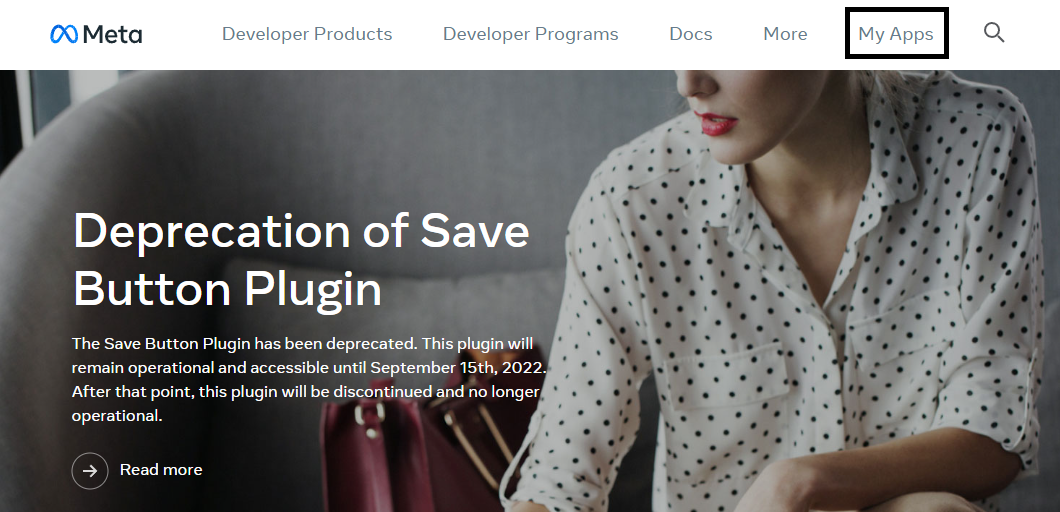
8. Create new App
a. Click on Create App button.
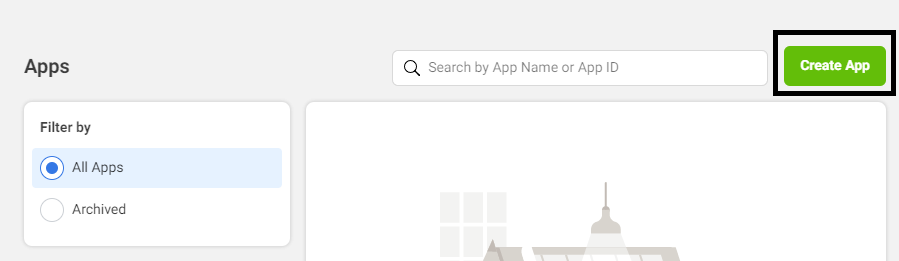
b. Select Business Type for the new App and click Next
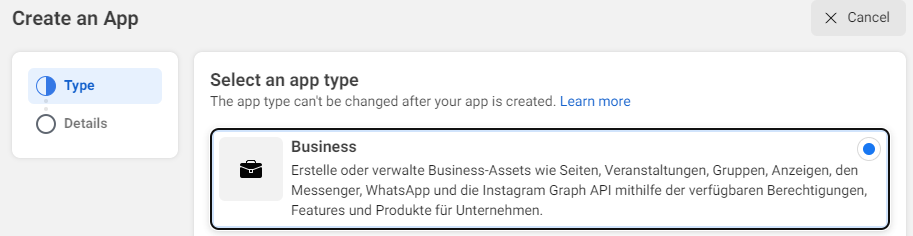
c. Enter your app Display name – this can be FeedReader for example, enter an email address, select Business Manager account and click Create app button
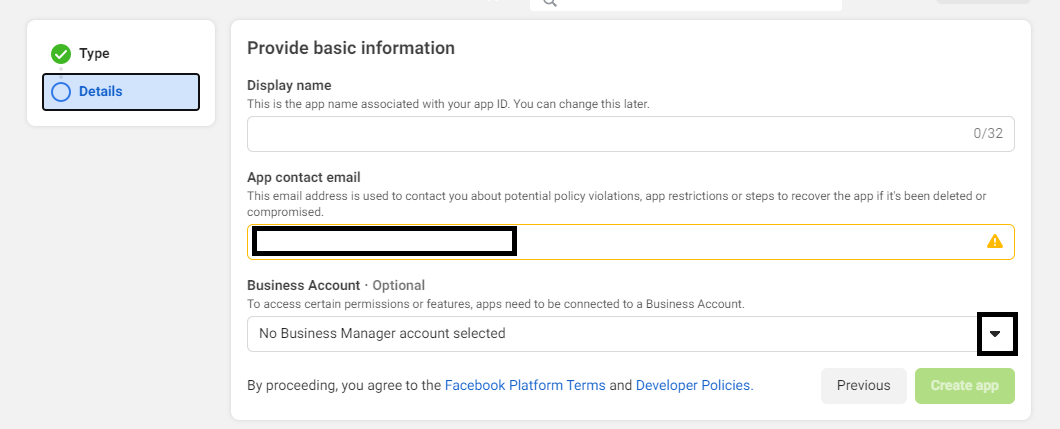
9. Add a Product (Facebook Login)
Please add a Product Facebook Login to your App with click on Set Up button
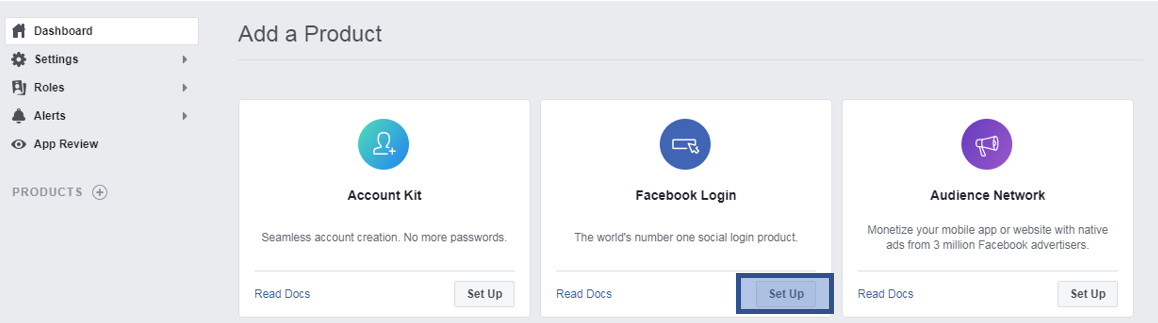
10. Facebook Login Settings
Go to Facebook Login Product and click "Settings" and set the Valid OAuth Redirect URIs to:
https://feedreader.spotlight-mobil.de/fb-callback.php
than click on Save Changes at the bottom of the page.
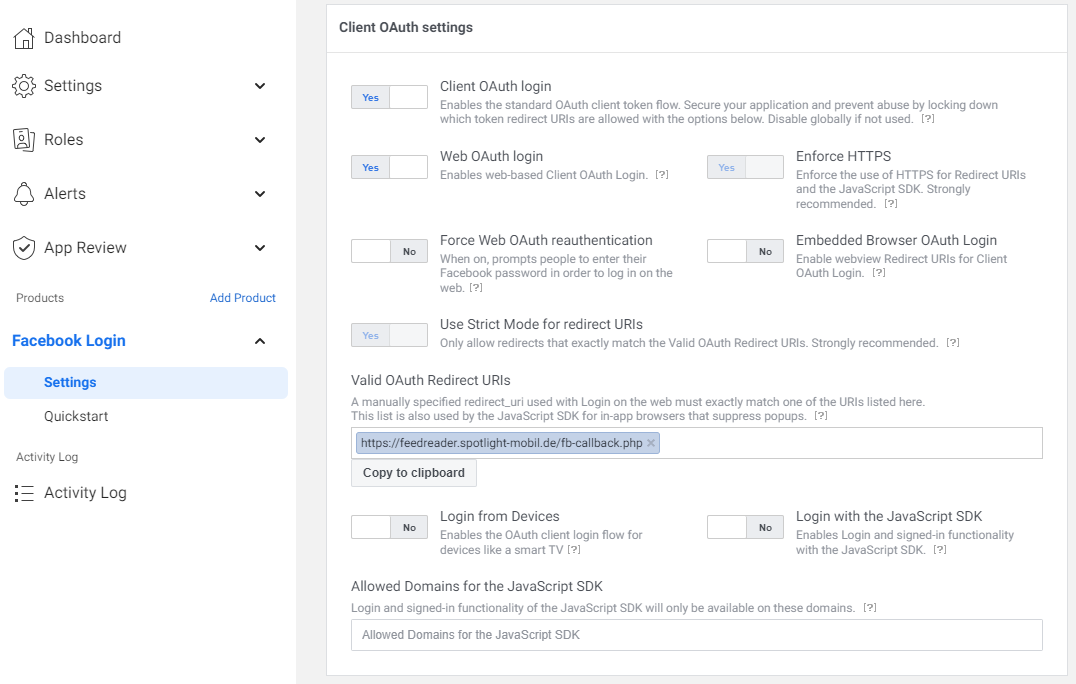
11. Add a Product (Instagram Graph API)
Please add a Product Instagram Graph API to your App with click on Set Up button

12. App Settings
Go to your app settings and click "Basic" to get your app information.

13. App ID & App Secret
Important: Copy and paste your App ID and App Secret (shown below) into the fields in the next step to retrieve your Access Token.
Note: Make sure to click “Show” next to your App Secret before copying.

14. Grant Access
Copy and paste your App ID and App Secret into the fields below and click Grant Access
15. Facebook Permissions
Continue with Facebook Login to grant access to your App. Please click Continue button to proceed.
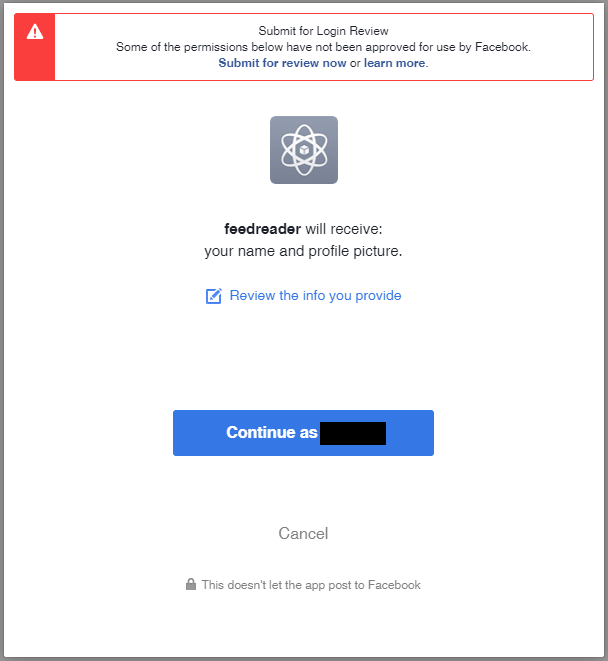
Select your business account and click Next to proceed
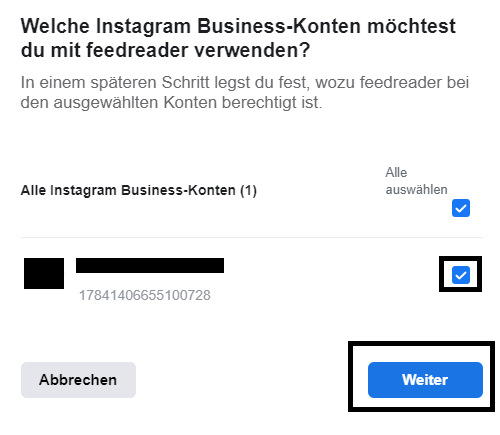
Select your Facebook page to connect and click Next to permit the App to read the Feeds of your Pages
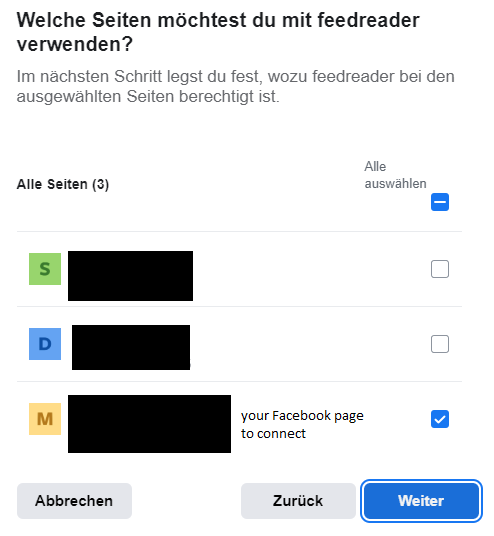
Check the swiches and click Finish to permit.
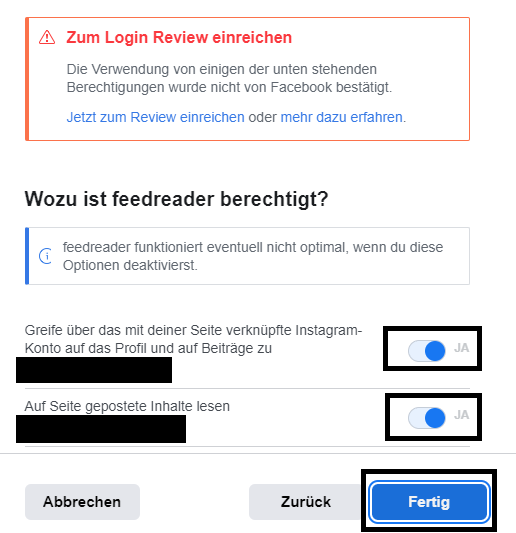
Click OK to close the setup wizard
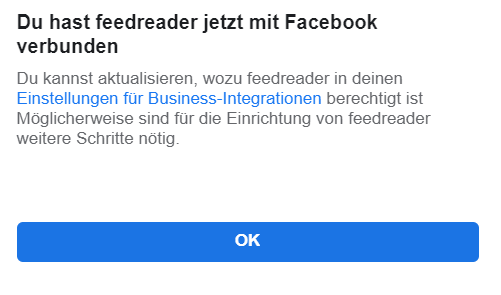
16. Finish!
